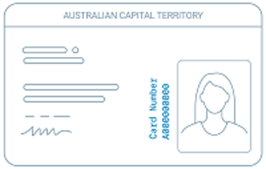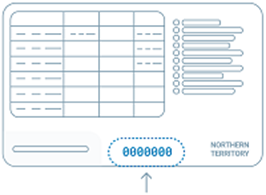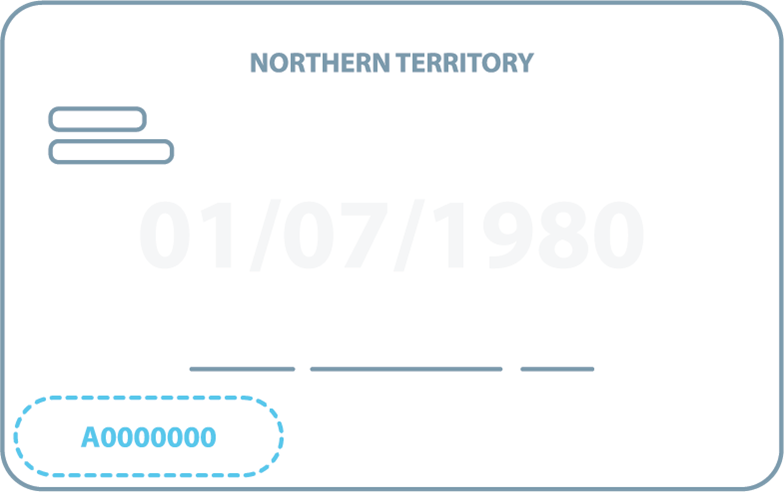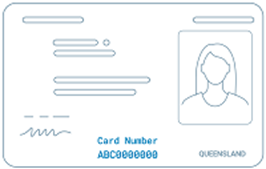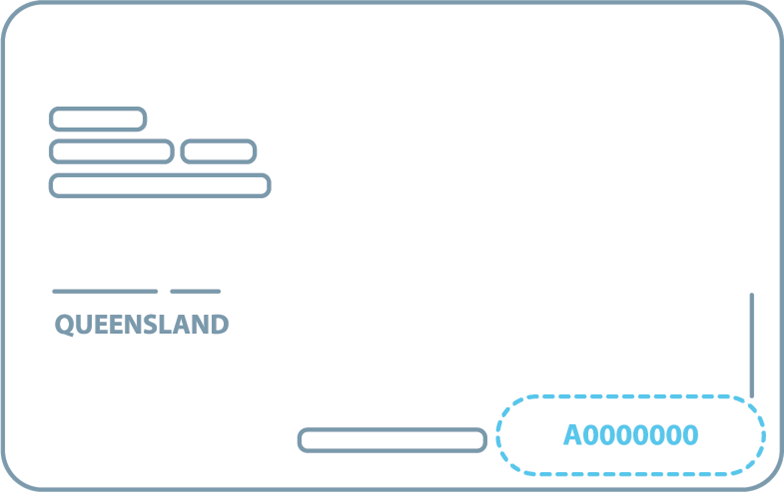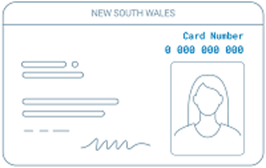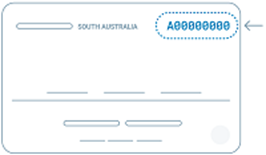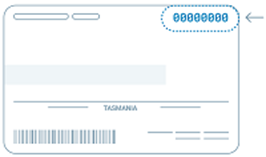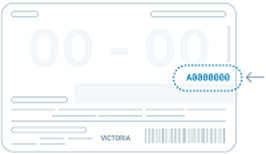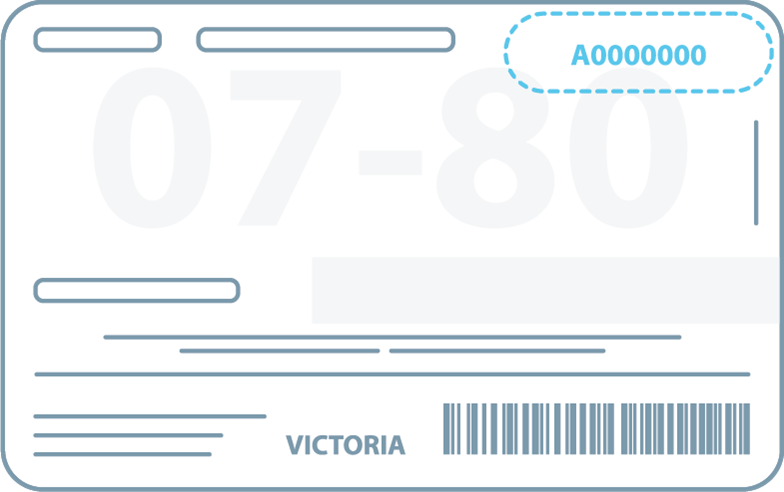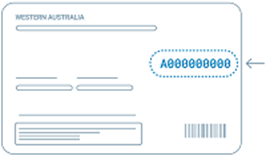eKYC FAQs
Learn how to complete Electronic Know Your Customer (eKYC) with answers to common questions about the process.
Common questions:
Why do I need to perform eKYC (Electronic Know Your Customer)?
I don’t have a mobile device. Can I complete eKYC?
My eKYC attempt was unsuccessful. What happens next?
Do I need to take a selfie (self-portrait photograph) when completing the eKYC process?
Why is my selfie not being accepted?
Which countries is eKYC available for?
How do I cancel an eKYC request?
How does eKYC handle my personal information?
What is a Driver Licence Card Number (DLCN) and where do I find it?
![]()
Why do I need to perform eKYC (Electronic Know Your Customer)?
Before ANZ can provide certain digital channel users with access to your company’s financial products or services, ANZ is required to collect information from you to verify your identity.
This process is called “Know Your Customer” or “KYC” and is an important part of the way we manage the risk of fraud and financial crime while also helping us comply with relevant anti-money laundering and counter-terrorism financing laws. To make this as simple as possible, we have introduced eKYC as a convenient, fast and secure way to verify your identity using your compatible mobile device.
![]()
Who can access eKYC?
To complete eKYC you need to:
- be 18 years of age or over
- hold one of the following Government-issued hard copy identification documents:
- AU:
- Australian Passport; or
- Full Australian Driver’s Licence - (Not currently accepted for NZ verification)
- NZ:
- New Zealand Passport; or
- New Zealand Driver’s Licence; or
- Australian Passport
- AU:
- have a compatible mobile device:
- For Apple users, eKYC is available on devices running iOS version 15.6.1 or above
- For Android users, eKYC is available on Android mobile devices running Android 12 or above
- Safari, Google Chrome or Microsoft Edge mobile browser (latest version recommended)
![]()
![]()
Step 1: Go to the eKYC Identification Verification page and click Verify Now.
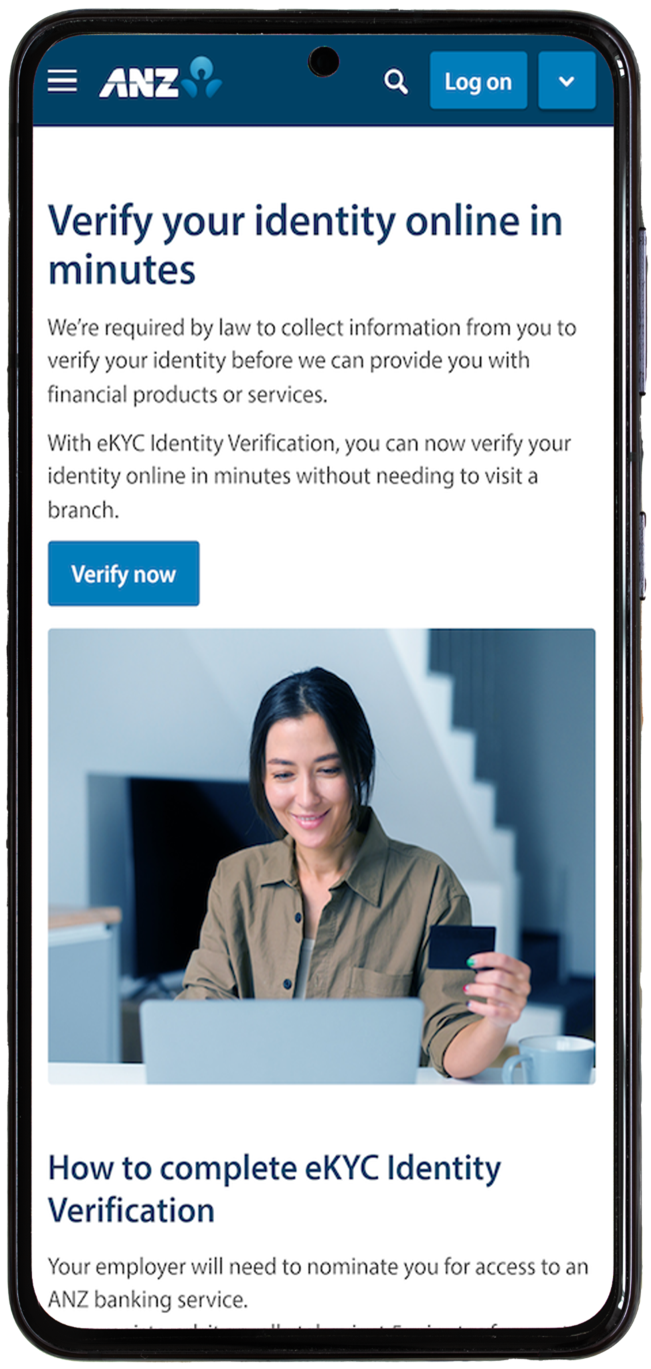
Step 2: Enter your email address and unique Reference Number and tap Start.
Your email address will be the same one you registered with ANZ, and the Reference Number will be in the Identity Verification email from ANZ.
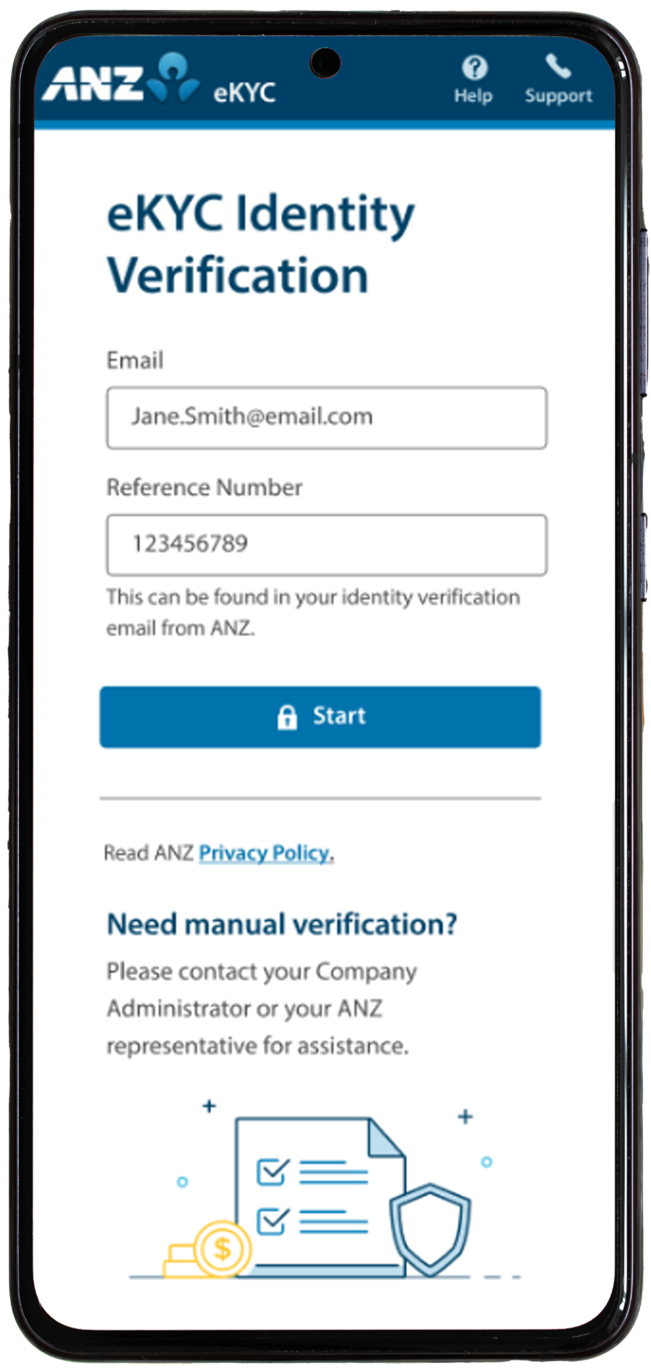
Step 3: Review and accept ANZ’s Terms & Conditions and tap Agree.
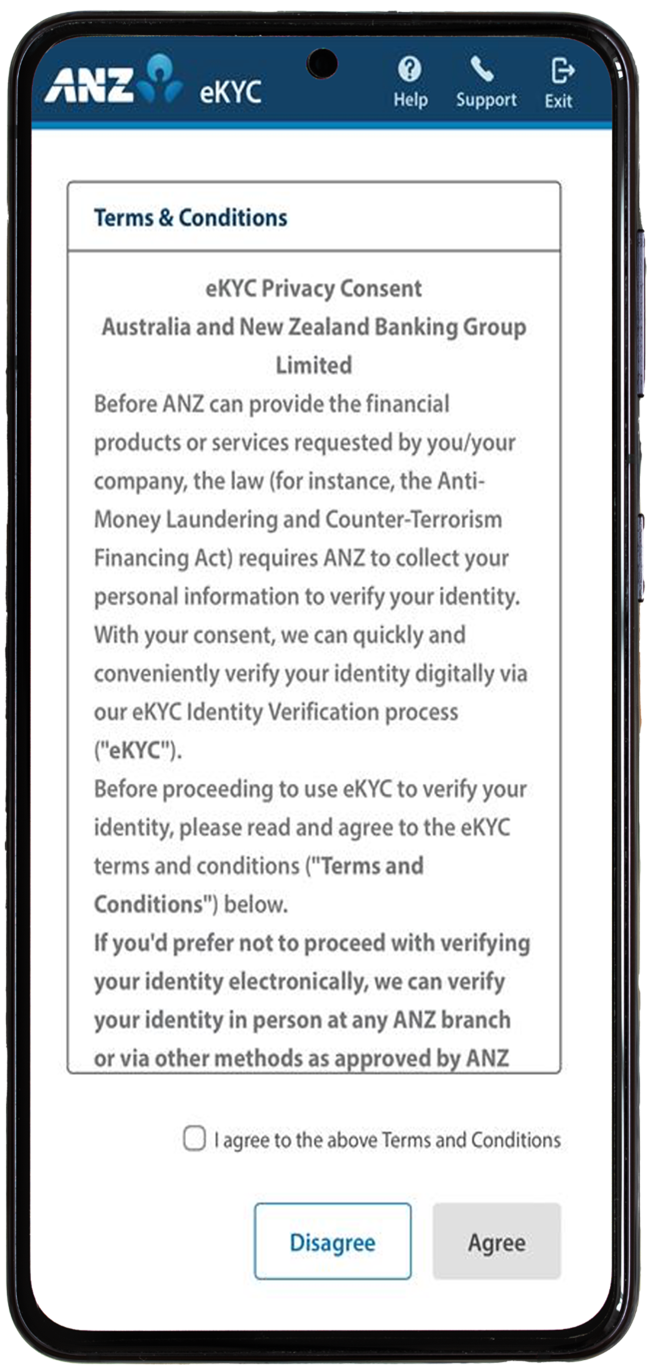
If you tap Disagree, you will not be able to proceed with eKYC and the process will end. You will need to contact ANZ to progress with your identity verification.
Step 4: Tap Let’s Begin.
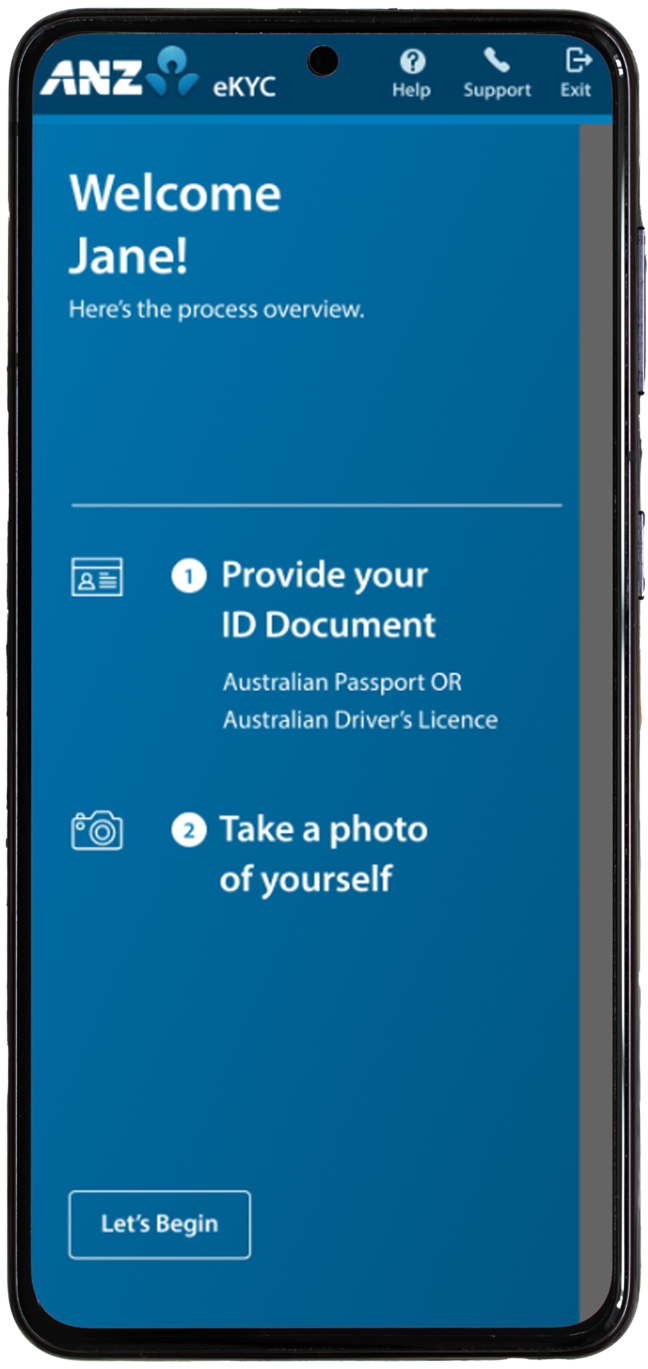
- AU:
- Australian Passport; or
- Full Australian Driver’s Licence - (Not currently accepted for NZ verification)
- NZ:
- New Zealand Passport; or
- New Zealand Driver’s Licence
Tap Continue.

Step 6: Scan your hard copy Identity Document and tap the shutter button, then tap Submit.
If there is an issue with the scan, tap Retake and try again. For best results, ANZ recommends laying your document on a clean and flat surface.
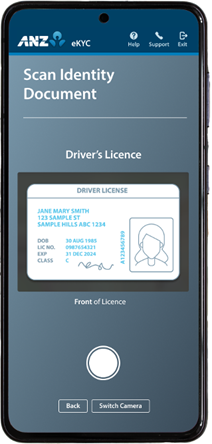
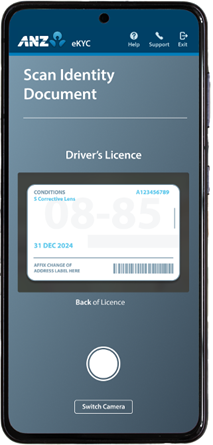
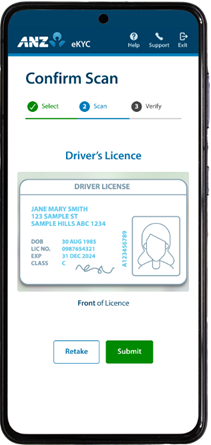
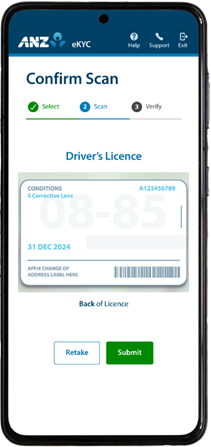
Step 7: Verify information and ensure any inaccurate details are correctly edited, then tick the checkbox and tap Confirm.
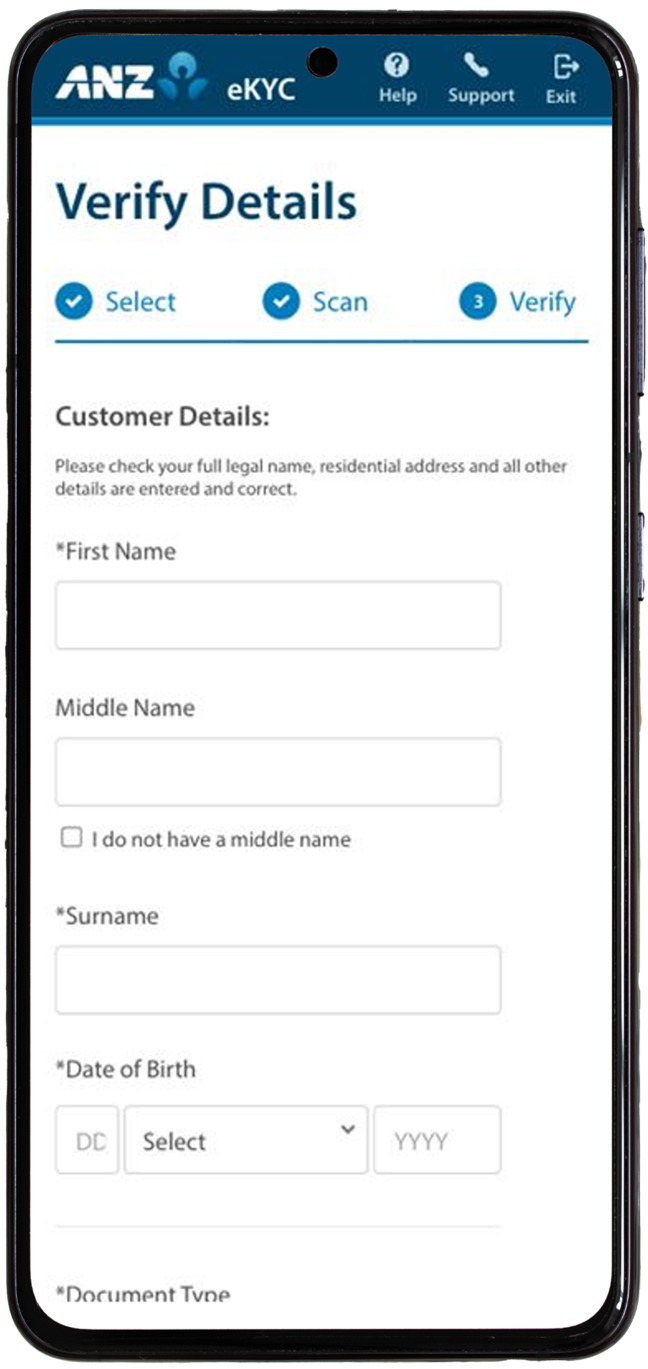
Step 8: Tap Ok to take a photo of yourself.
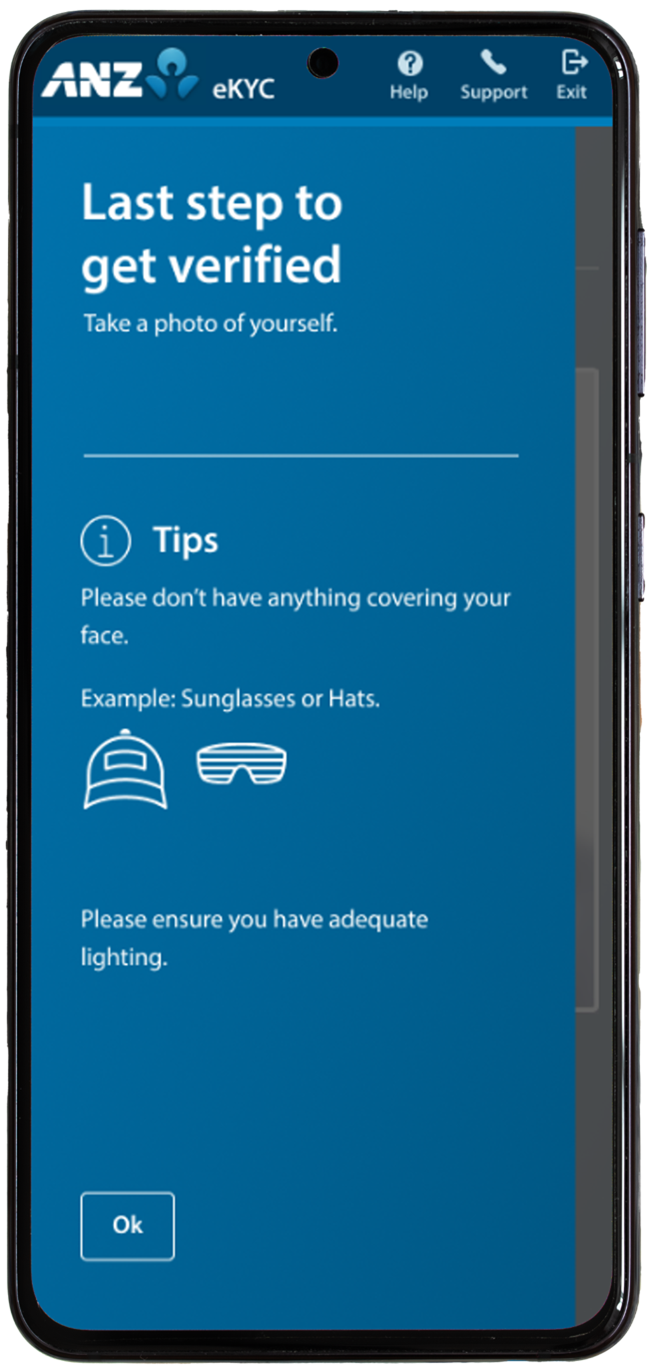
Tap the shutter button when ready.
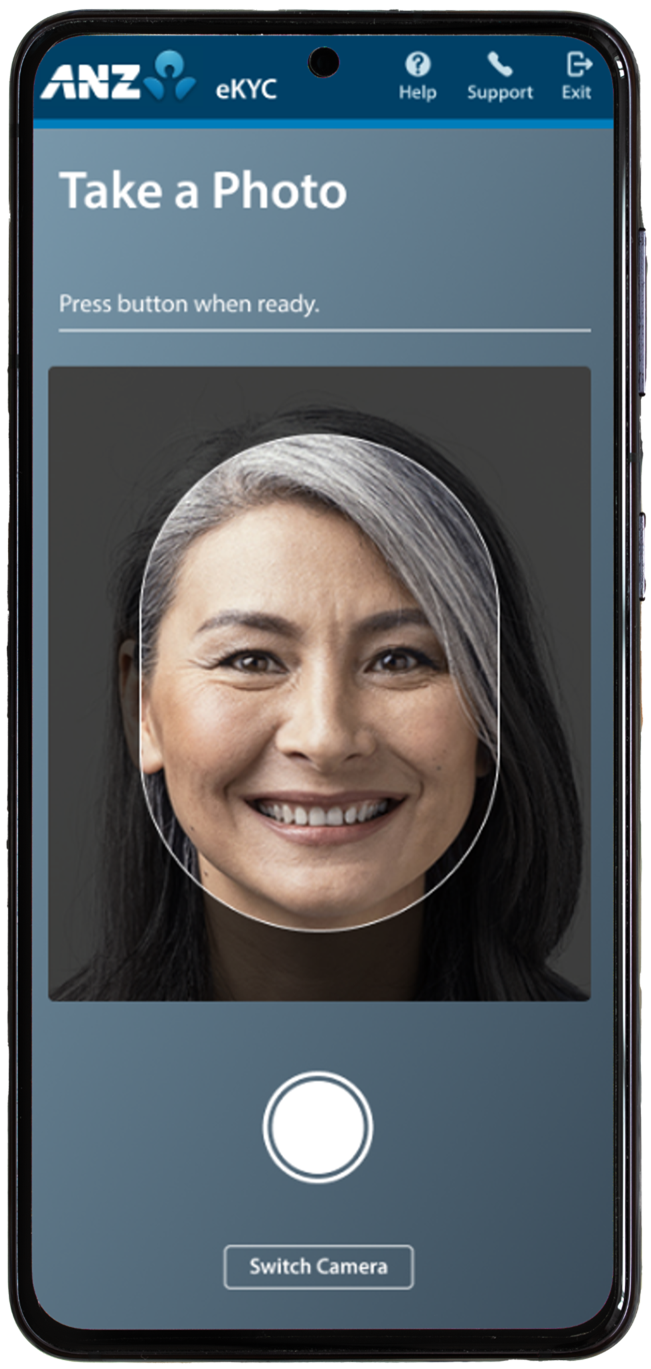
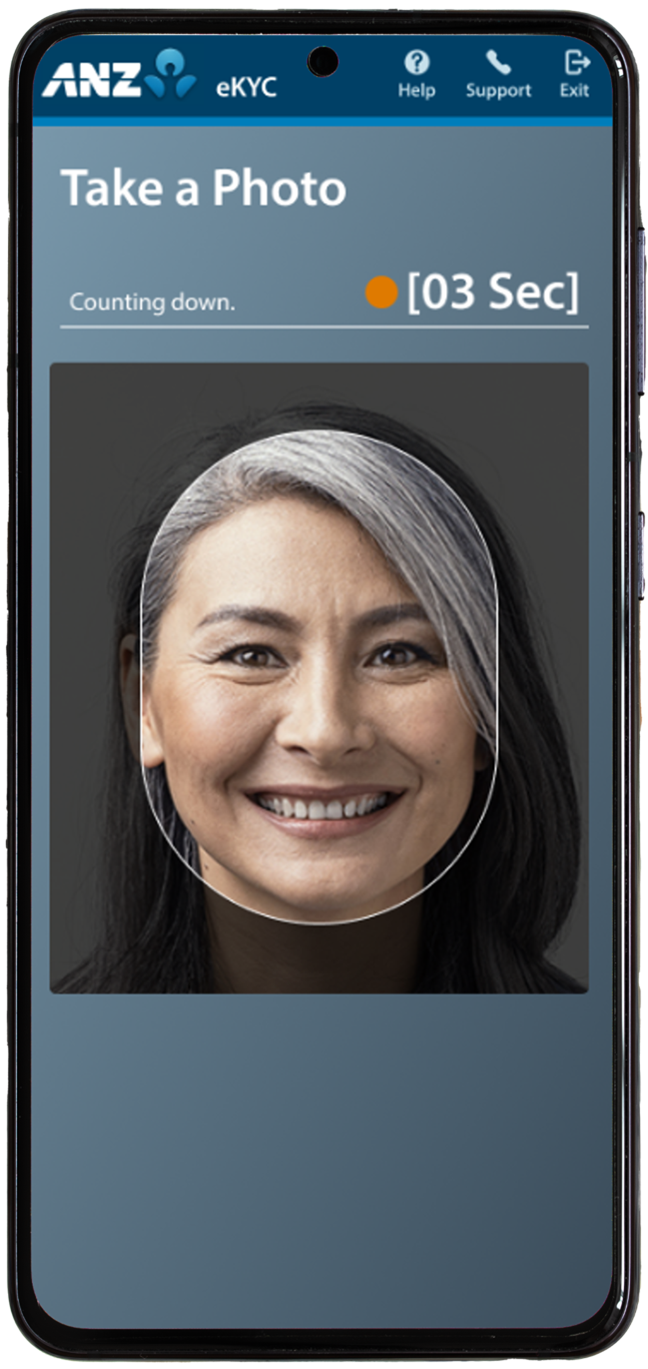
Step 9: If you would like to retake the photo, tap Retake otherwise tap Submit.
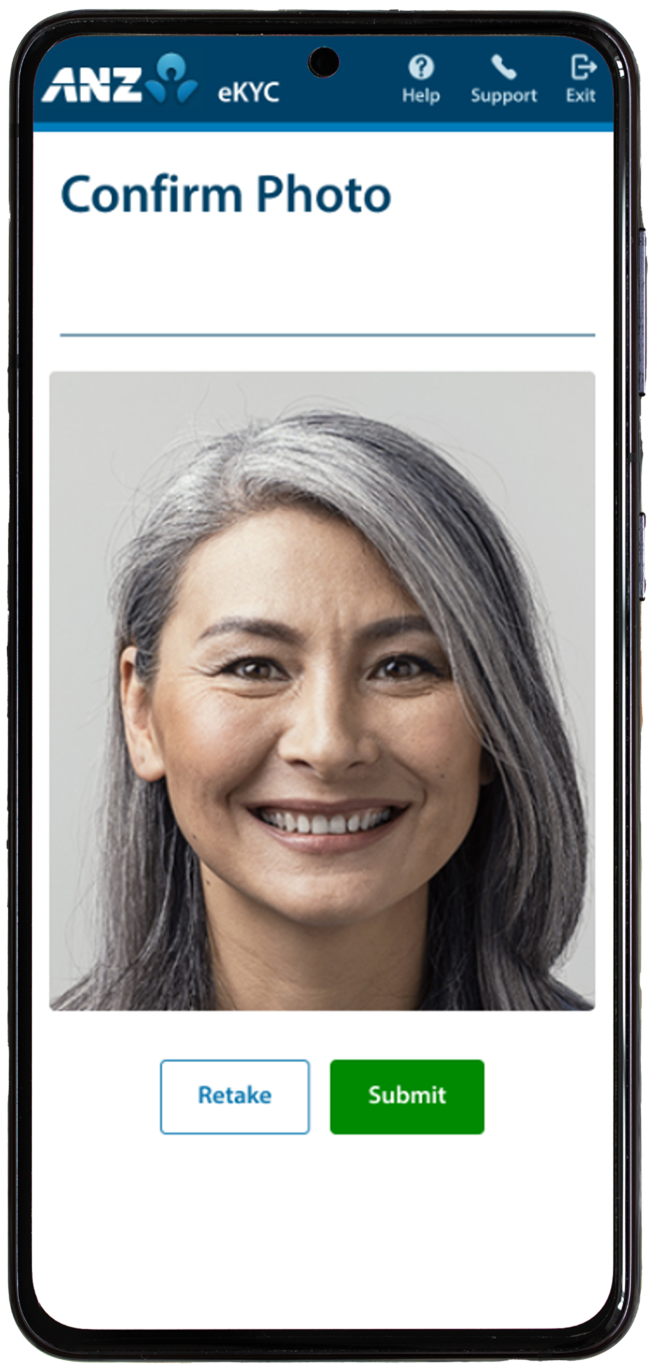
Result: Your eKYC application has been submitted. ANZ will communicate further information regarding the outcome via email.
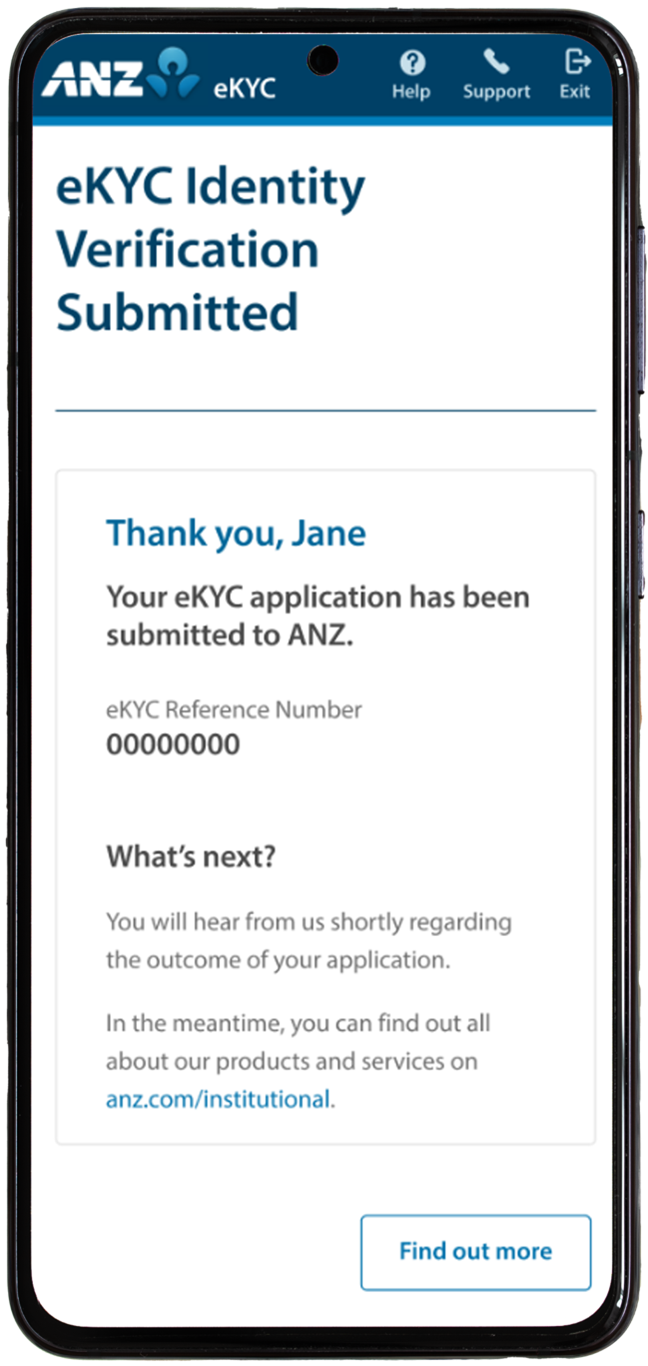
![]()
![]()
![]()
![]()
Which countries is eKYC available for?
eKYC is currently available to holders of government-issued identification documents only:
- AU:
- Australian Passport; or
- Full Australian Driver’s Licence - (Not currently accepted for NZ verification)
- NZ:
- New Zealand Passport; or
- New Zealand Driver’s Licence; or
- Australian Passport
![]()
![]()
Is eKYC secure?
eKYC security measures are designed to prevent confidential information from falling into the wrong hands. Your data is encrypted using advanced protocols and safeguarded with the latest security technology, ensuring the highest level of protection against unauthorized access or breaches. You can learn more about how ANZ keeps your personal information secure by visiting the Security hub.
![]()
How does eKYC handle my personal information?
So that we can verify your identity using eKYC, we need to collect some of your personal information. You can be assured that we'll handle your information in accordance with our Privacy Conditions. Country-specific information on Privacy and Disclosure of Information can be found at:
Australia: in the Country Schedule Australia, available from Important resources.
New Zealand: in the New Zealand Country Schedule (effective 1 March 2024), available from Transaction banking.
![]()
View our full set of relevant disclosures.